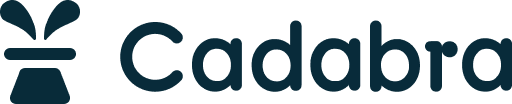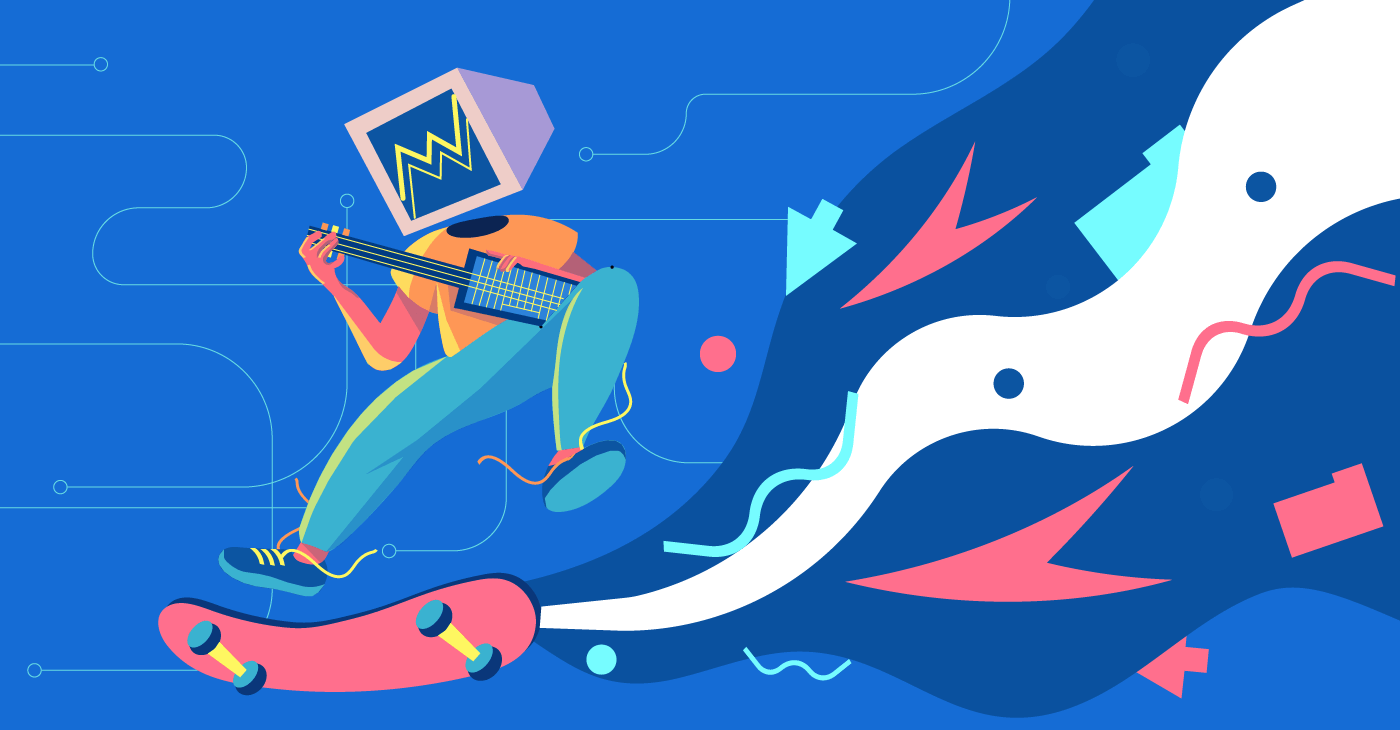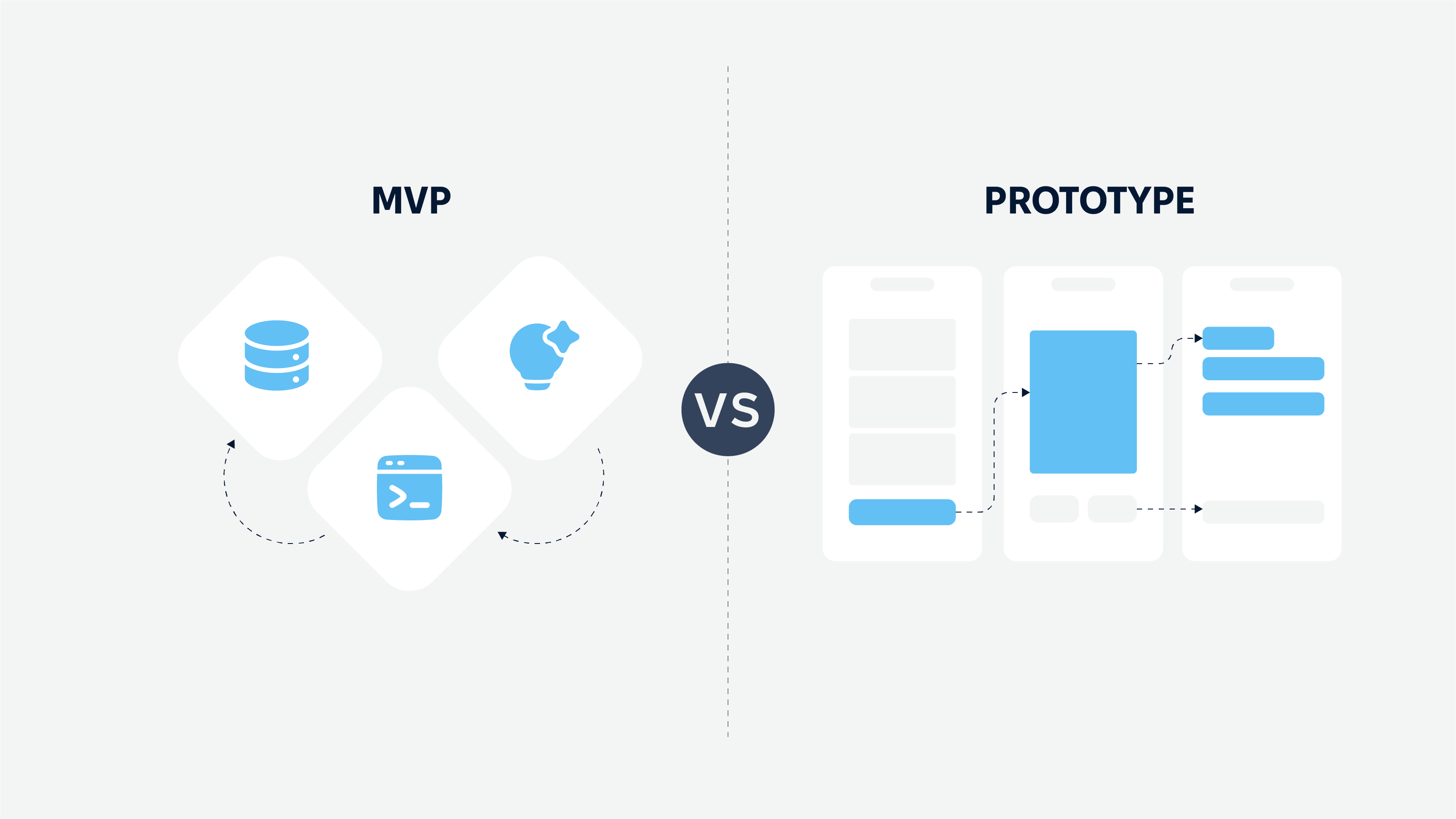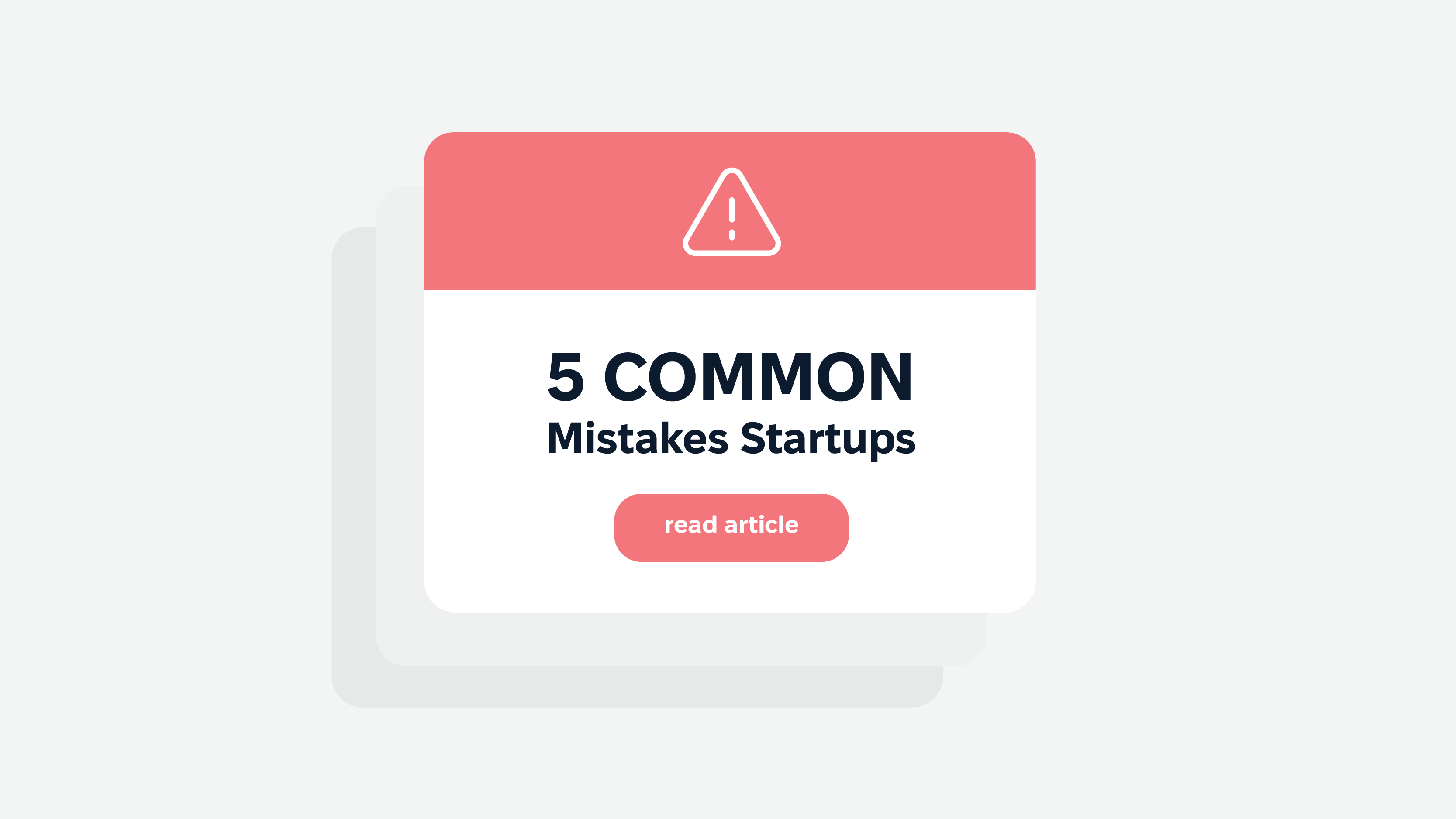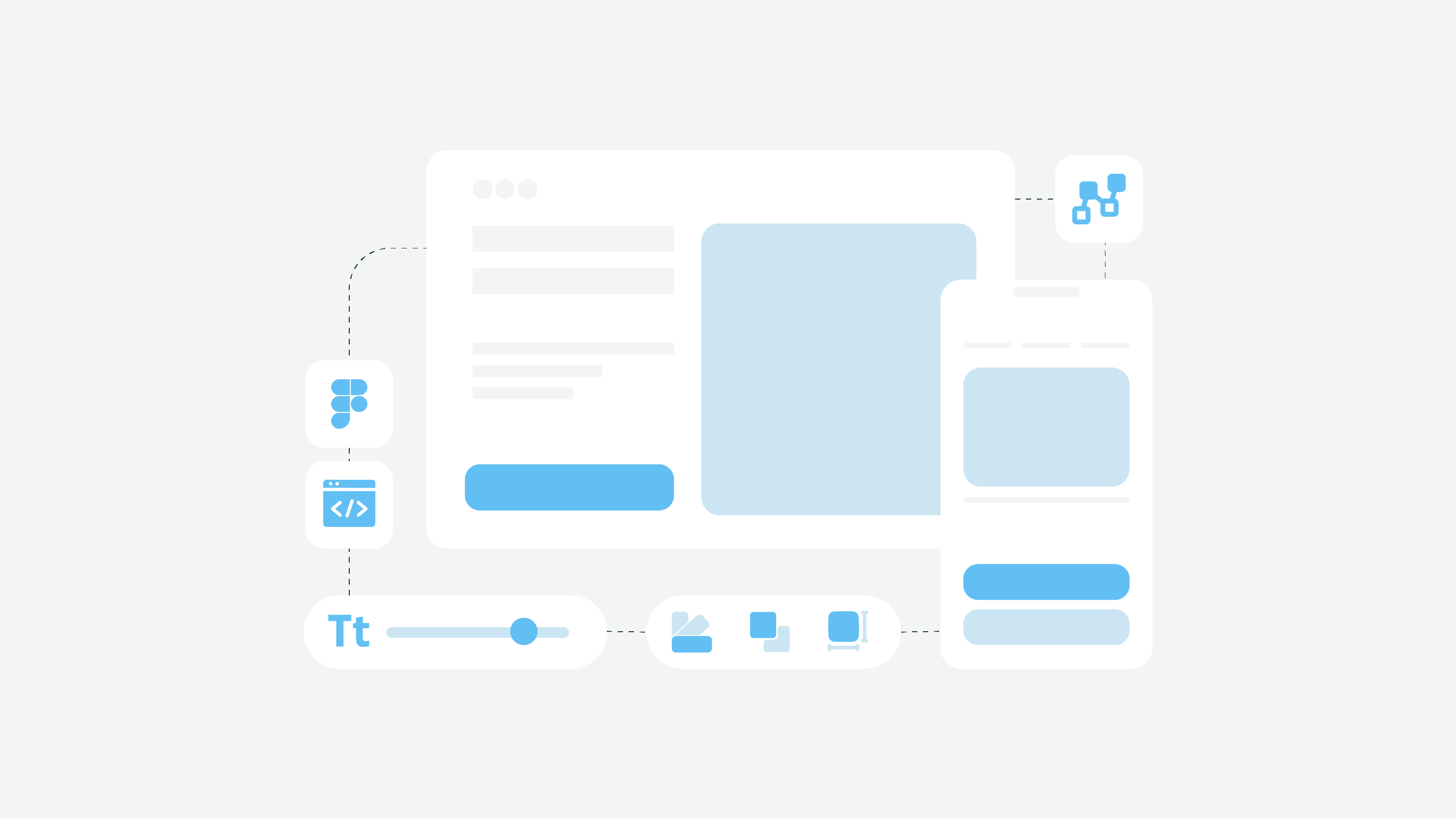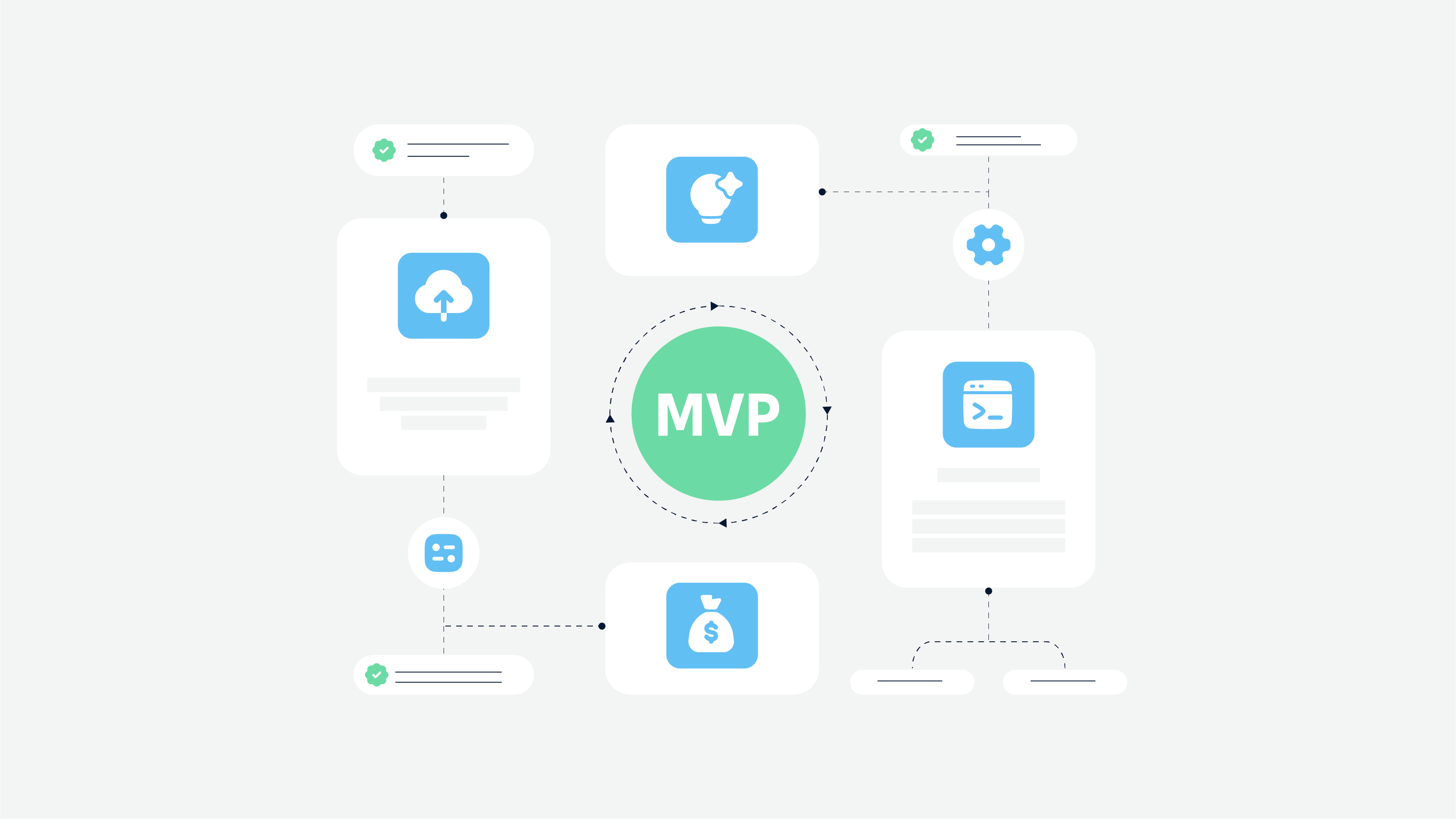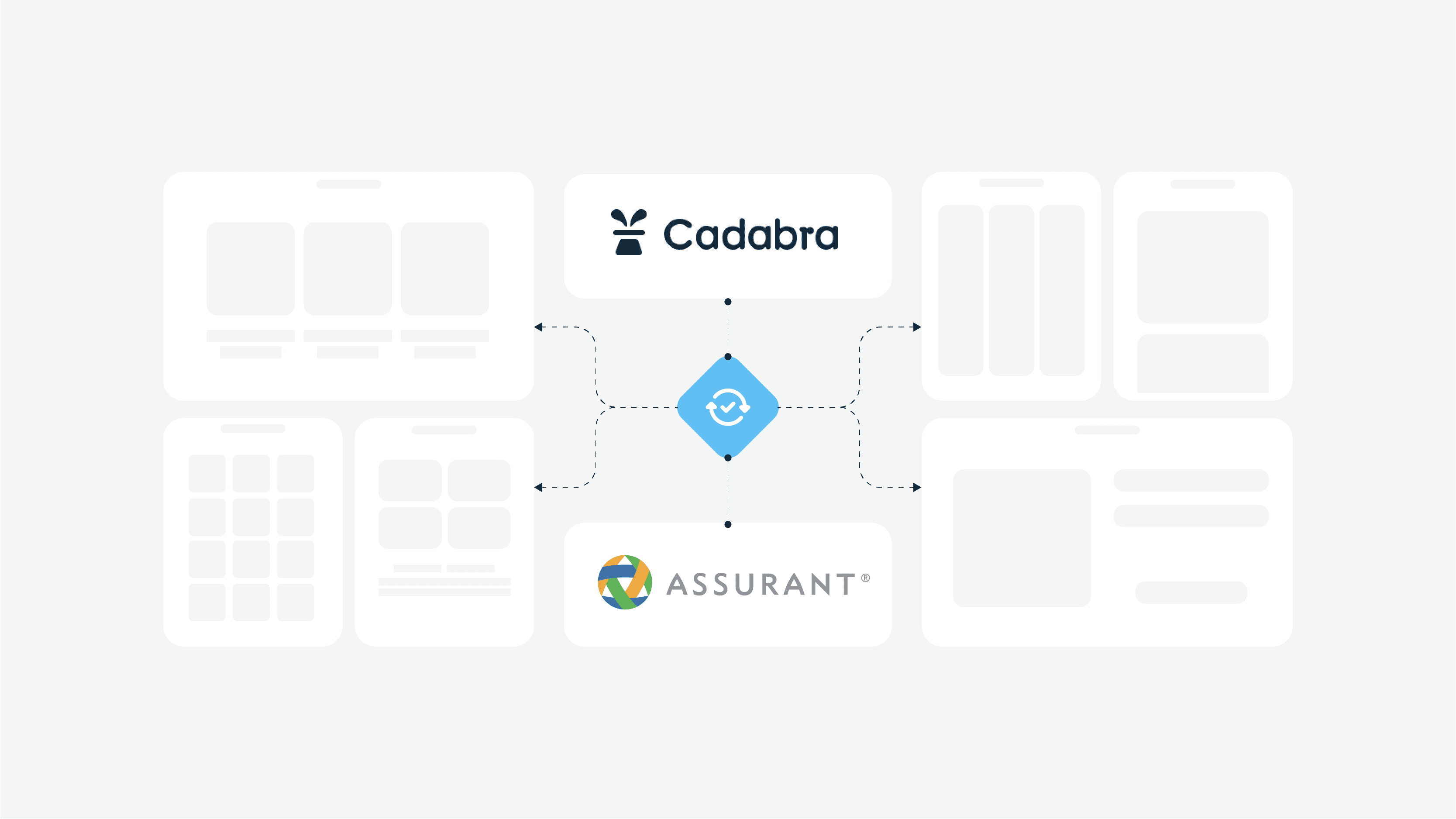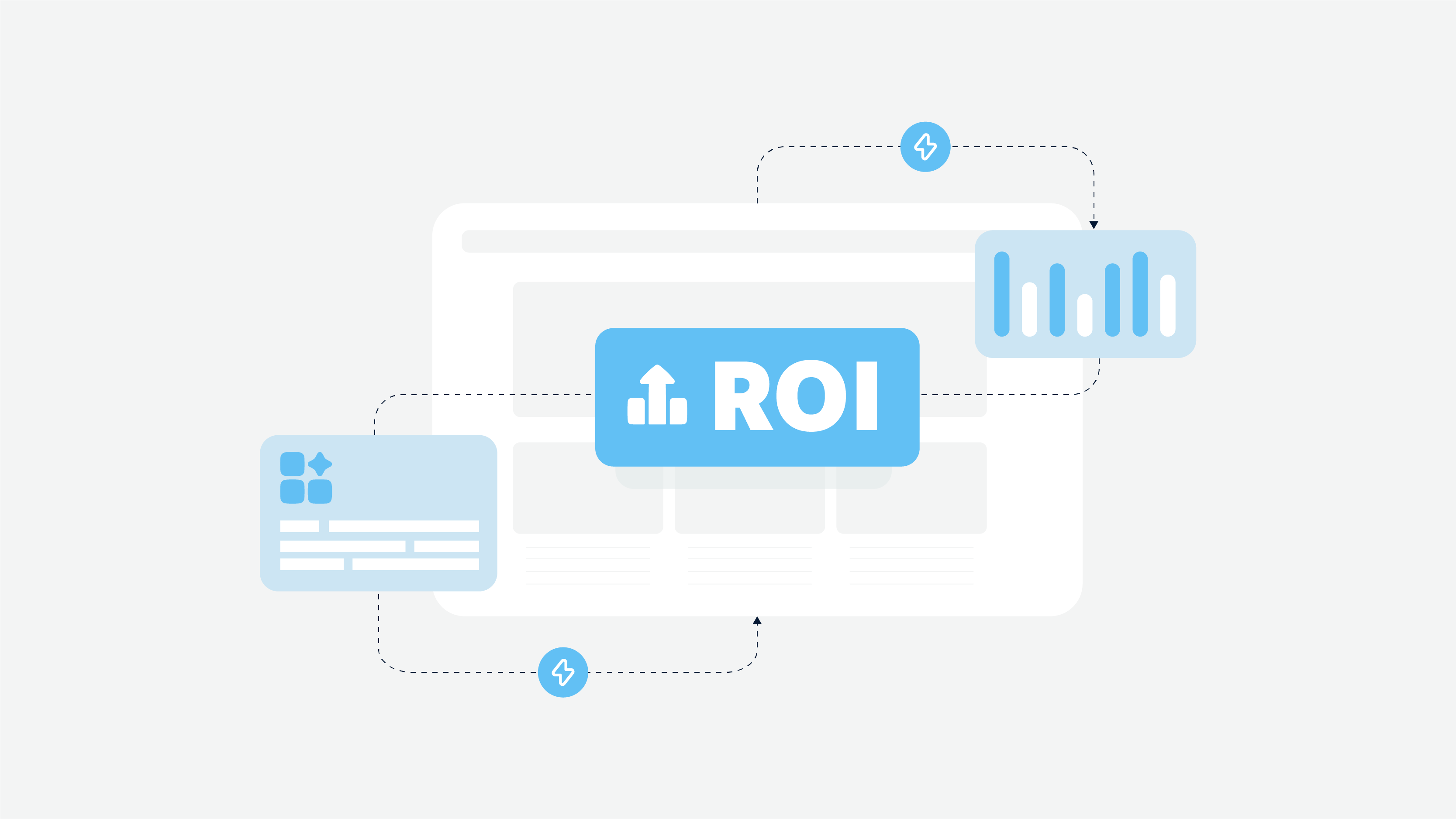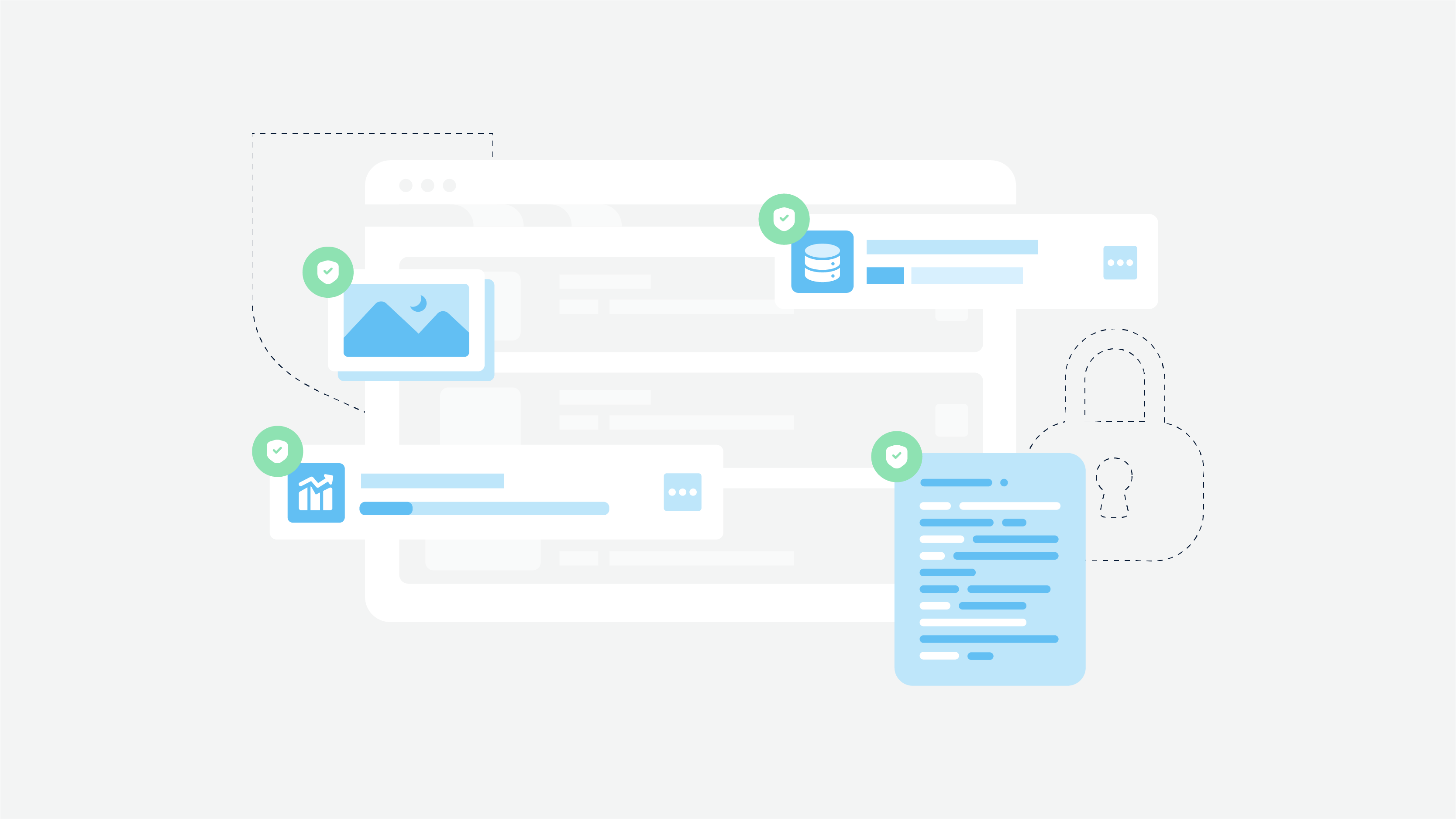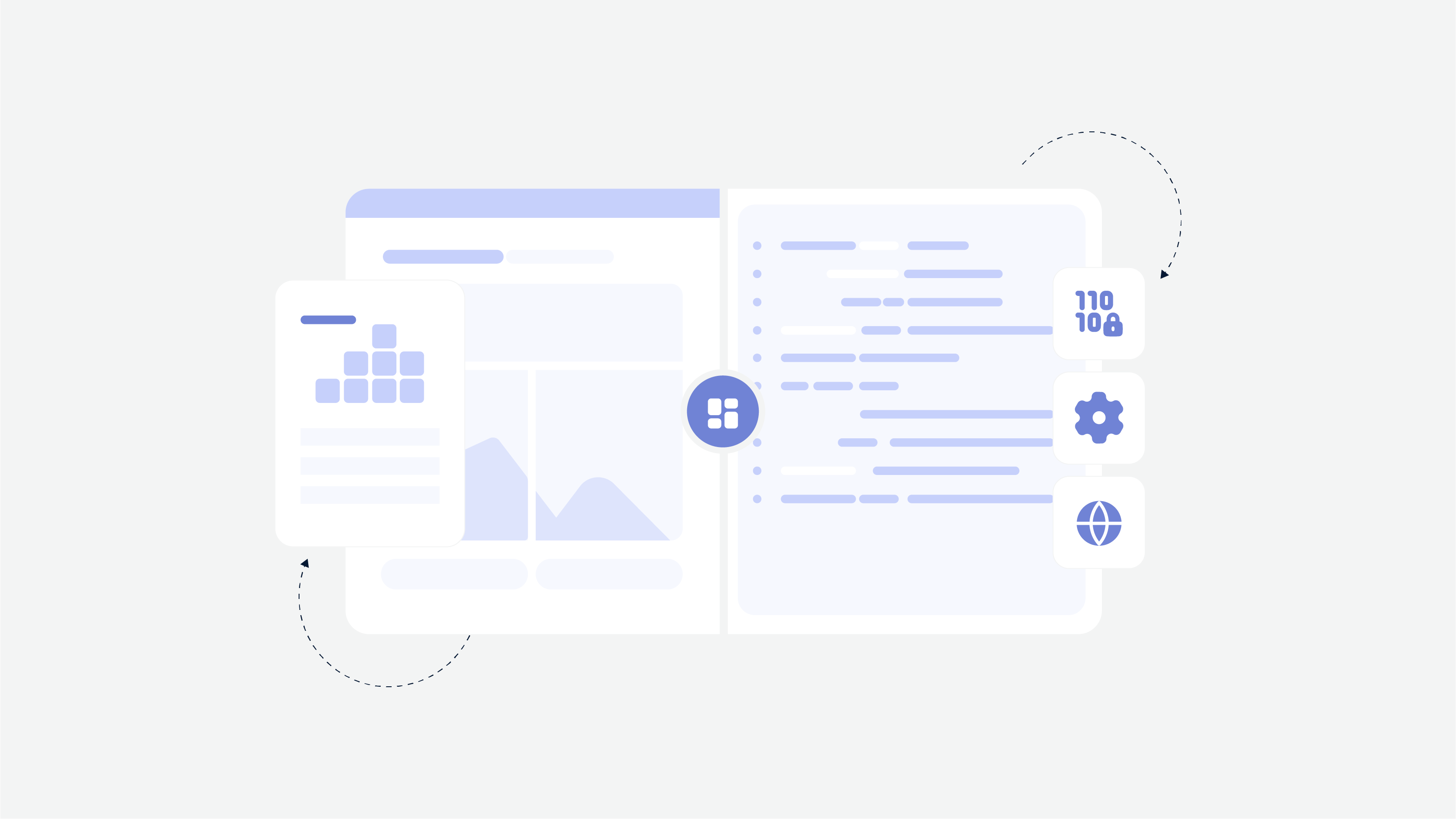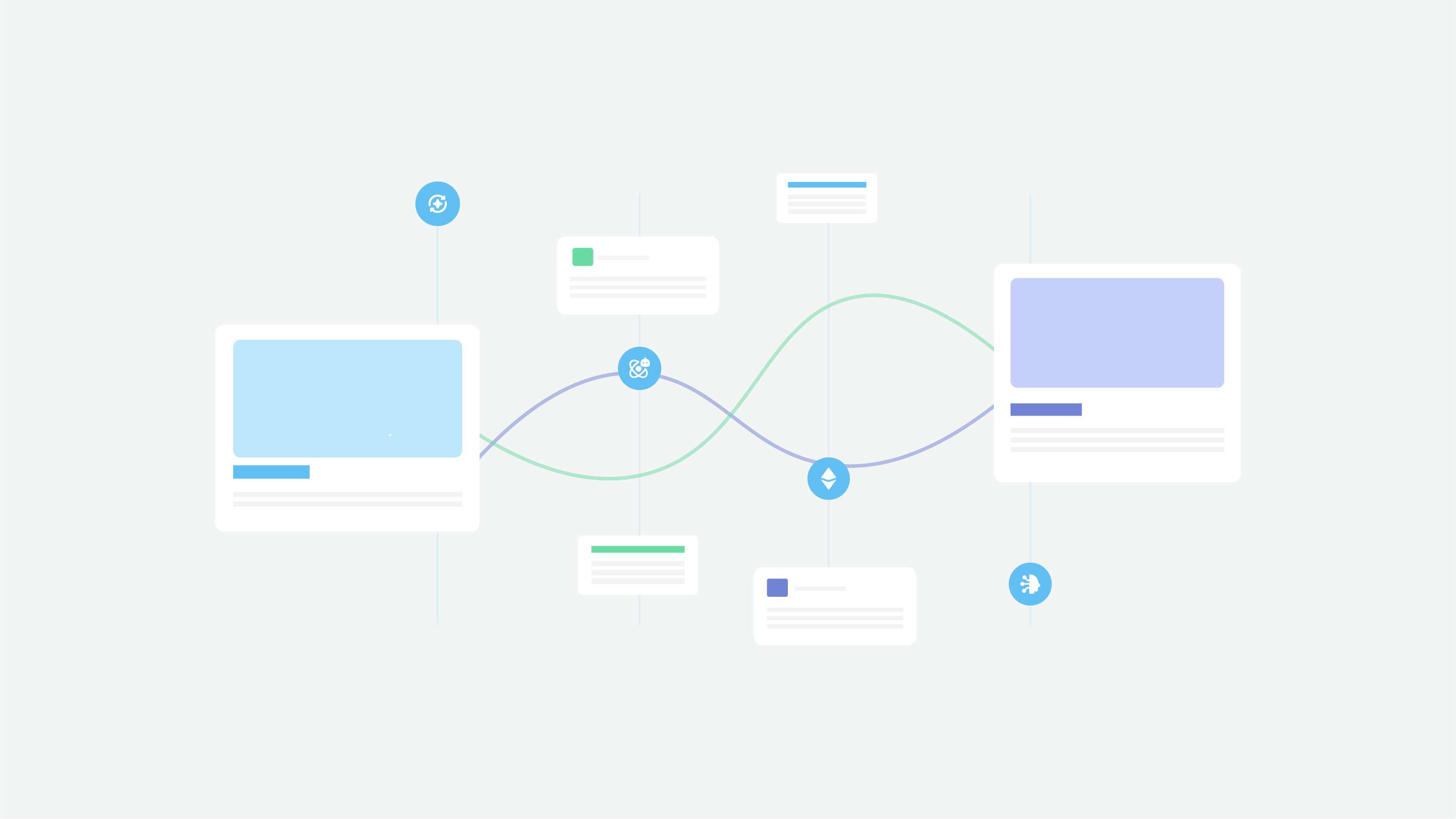It motivates us to look for new solutions, apply new practices, and adapt our design process to new conditions. Motion design creation is the field where the right approach means a lot, and adequately selected tools help accelerate the design process and software development process in particular.
A motion designer from our design and development team has decided to share some experience and show what effective practices and integrated After Effect tools he applies. This guide aims to show you the expert opinion of how the motion design in your project may be accomplished faster and more efficiently.
Practices And Tools To Pay Attention To
The following list will include the techniques that reduce the time spent on design creation due to the automation of some routine and repetitive tasks. As we use the After Effects tool for motion design, the guide will contain After Effects best practices and After Effects tips and tricks.
If you are skilled in motion design, this article will also be useful for you, although some recommendations may seem obvious.
Keyboard Shortcuts
There is a user-friendly interface in After Effect for searching existing keyboard combinations and creating custom ones. It is used for simplification of some routine procedures when creating motion graphics. You can find this interface by pressing Edit>Keyboard Shortcuts.
Keyboard Shortcuts
Our motion designer tried to create handy hotkeys for all occasions, but their number has grown, leading to confusion. As a result, the workflow has become slower. Thus, if it doesn’t work, the approach must be changed.
For example, if the project requires the building of many shape layers, the hotkey for this feature keeps a motion designer from additional clicks when he creates a new layer. If it is necessary to deal with file sources on the hard drive regularly, a hotkey makes it possible not to search for relevant commands in the context menu.
Have you got the idea? Just keep track of commands you use most often, create keyboard shortcuts for them, and start using them.
Scripts
Motion designers always strive to improve their working processes, so they create scripts for all occasions. If you don’t use them or want to know more about them, get acquainted with the three exciting scripts.
-
FX Console from Video Copilot. The Effects & Presets tab provides an excellent script. FX Console is an advanced effects and presets search window, which is permanently available. You can add the capability to take, compare and export screenshots, and program quick access to the favorite effects. Then, the After Effects motion graphics tool will be the perfect one for your work.
FX Console
-
Motion Tools MDS from Motion Design School. Specialists from MDS considered all the troubles related to motion graphics and created an amazing tool to avoid extra clicks.
It contains a feature to deal with graphics interpolation, the transition of anchor points, creation of decaying vibrations, cloning of keyframes, working with shapes, and other functions.
-
Create Nulls from Paths from Adobe. This script was released in the After Effects 2018 version. Sooner or later, any motion designer may think about the lack of paths control. Our motion designer didn’t like that he couldn’t get to any frame of a contour and work with it only, link it to other objects, write expressions in it, etc. And he was glad when discovered a script that allowed him to implement everything listed above.
It is straightforward to deal with a script since it links to the null object for each point and makes it possible to edit any point on your shape, moving the null object. It is cool!
Now we proceed to the more complicated topic such as working with expressions.
Time
It is the most used expression in the practice of our specialist. Time is a global variable that increases or decreases eventually, and it can be used to animate the majority of parameters. At the zero second, the variable will have the value “0”, at the first second — “1”, etc. The expression is beneficial during the animation of evolution parameters, flickers, rotation, and everywhere where the parameter’s linear varying is required.
Based on the time variable, it is possible to create more complex functions since it is a generator of continuous values that are varied linearly. The lack of keys during animation makes it flexible and convenient.
Loops
This family of expressions is helpful when we need to create looping or continuous animations. This expression works with a minimum of keys, and it allows designers to edit the whole loop animation using several keys only.
loopOut(‘cycle’) repeats animations by all keyframes, and whenever motion graphic animation reaches the last keyframe, playback starts again.
loopOut(‘pingpong’): when animation reaches the last key, it is played in reverse order.
loopOut(‘continue’) keeps changing with the same speed and direction that parameter had after reaching the last keyframe
loopOut(‘offset’) keeps on looping parameter varying, considering its transition. In this example, we can create one phase of object movement, and the loop will implement expression for us.
Random(), seedRandom()
The function of random number generation. If the argument (the argument is a value in parentheses after the name of the function) has one value, values in the range between 0 to X are generated. If there are two arguments, then values vary from X to Y. Each frame generates random values.
Let’s consider a situation when you need to generate multiple objects which should have different rotation parameter. It can be implemented manually by creating the necessary number of objects and manually setting each object’s rotation parameter. Or you can build a small expression that will implement everything on its own.
That is how it looks:
seedRandom(1,true);
random(0,360)
seedRandom() is a function that specifies seed in the first argument (argument “1” in our case) for the generation of random value of the random function that allows generating new random values every time the number specified in the argument changes. The second argument takes only two values, like true and false.
A true value means that the argument records generated values of the random function during the animation. False value means that recording is deactivated, and argument changes value every frame.
random() is a function of random number. If the argument has one value, values in the range between 0 to X are generated, if there are two arguments, then values vary from X to Y (from 0 to 360 degrees in our case).
random() function process
Having applied this expression to the parameter, we will get a new rotation value for each layer copy. This function can be refined and it can work with values that have two parameters. For example, the position parameter. Two random values can be created for X and Y.
That is how it will look:
seedRandom(1, true);
compX = thisComp.width/2;
compY = thisComp.height/2;
pX = random(-compX,compX);
pY = random(-compY, compY);
value+[pX,pY];
random() function process
This script will calculate the sizes of composition and place objects inside the working area independently. Combining this and previous expression, you can generate multiple randomly located objects withing minutes. Saved time can be spent on the modification of details in your video.
Linear
The linear function allows you to combine and convert various parameters of layers. Let’s consider a primitive composition like a triangle and ball. Using linear, we can connect the triangle rotation parameter with the ball position parameter. When we animate the rotation of the triangle, the position of the ball will change proportionally.
The connection of parameters via linear() function;
The function looks as follows:
linear(t, tMin, tMax, value1, value2)
t parameter varying from tMin value to tMax leads to ranging from value1 to value2. This function is very convenient when you need to calculate the direct link formula or when you need to restrict changes within specific limits.
Project Organization
There is also one thing that can take your time. It is a project panel. A clear structure of folders, files, and compositions may substantively reduce your time during the project creation. If your current task consists of several files, there is no need to adhere to a strict hierarchy. But:
So get always used to keep order, even if the project is not significant. And even if you use other motion graphics tools.
Project panel organization
If you start the project organization from the very beginning, you will do it automatically eventually. Always create names for each composition you work with; it will be an excellent assistance for yourself, especially if the client will return later to keep on modifying the project. Or if you hand over the project to another motion designer, it will be much easier to look into the project structure.
So What Is The Moral Of This Guide?
At Cadabra Studio, we pay considerable attention to the quality of our projects and compliance with deadlines. It concerns the whole development process, not only motion design. However, as it is clear from the article, our motion designers always apply the best practices to deliver the product faster.
It doesn’t matter whether you use the best tools for motion graphics or not — you always need to be self-organized and responsible. And this guide shows you how to motion graphics efficiently (in case you are a junior motion designer, and you want to move forward). Listed tips will help you achieve new results.
If you want to make a product that includes fascinating motion design, contact Cadabra Studio to give us more information about your project. Our goal is to become troubleshooters for you — we do our best, and you get a top-notch result!